Avoid Gmail's more aggressive spam filtering
Google is treating new email senders with suspicion. If your messages have been going into Gmail spam folders, here's a quick fix.

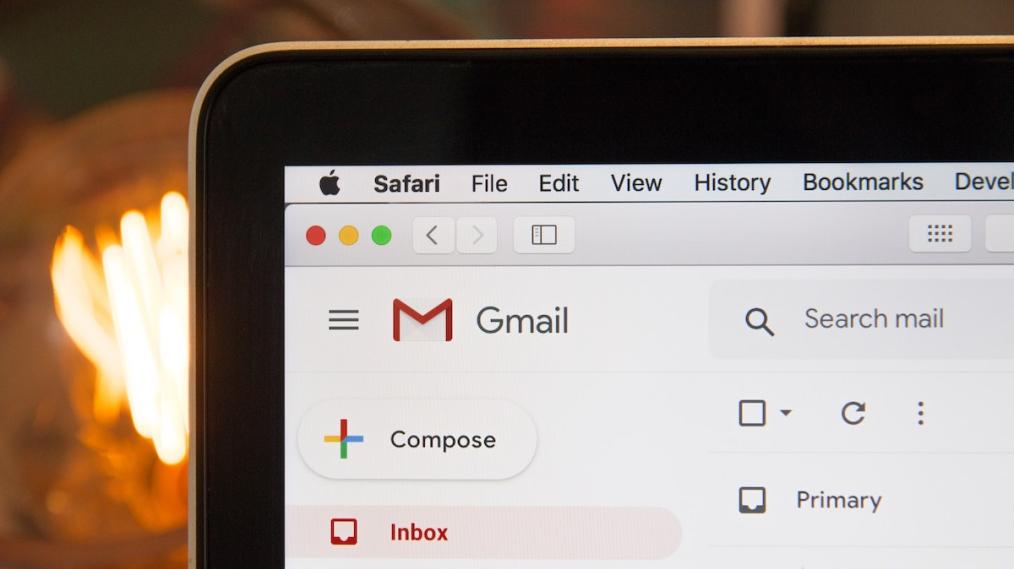
In November, the people in charge of Gmail made a change that treated new email senders with a bit more suspicion than before. Since then we have had more and more customers contact us to ask why their emails are being marked as spam, or even completely rejected, by Gmail. As Google puts it:
Starting November 2022, new senders who send email to personal Gmail accounts must set up either SPF or DKIM. Google performs random checks on new sender messages to personal Gmail accounts to verify they’re authenticated. Messages without at least one of these authentication methods will be rejected or marked as spam.
No-one wants to be treated like a spammer. The good news is that a simple update to your DNS records can solve the problem.
SPF isn't only about the sun
To most people, SPF is all about sunscreen. But to nerds like us it means "sender policy framework". In plain language an SPF record is a piece of text that tells email systems like Gmail which servers your domain sends email from. If you are emailing from [email protected], an SPF record assures Gmail that it's normal for example.com emails to come from MyHost servers.
It's worth noting here that there's more than one reason why your emails might come from our servers:
- You have an Email Hosting package with us, or
- You have a Web Hosting package and you use its email hosting features, and/or
- We host a website that sends emails on your behalf, for example when customers place an order or fill out your contact form.
In any of these cases, the update to make is the same.
Updating your DNS records
Your DNS records go with your domain (not with your hosting package). All you need to do is enter a new TXT record:
v=spf1 a mx include:_spf.myhost.co.nz ~all
If your domain is registered with MyHost
- Login to your account.
- Open the Manage DNS Records screen for the appropriate domain (here's how).
- Scroll down to Add a new DNS record.
- Enter a new record as described in this knowledgebase article.

If your domain is registered somewhere else
You'll need to update your DNS records with your domain provider. Whoever that provider is, you still want to make it a TXT record and use the same value as above.
Or perhaps it's time to transfer your domain to MyHost so you can manage it alongside your hosting, all in one place.
HOSTING AND DOMAINS
What can we help you with?
Web Hosting
From $8.95/mo
Email Hosting
From $4.95/mo
Domains
From $25.95/yr
Reseller Hosting
From $44.95/mo
Ask us anything
If there's anything you want to know about email, domains, or hosting then were here to help.
Contact usReal words from real MyHost customers
"Amazing service, I've hosted with many company but the support within this company is a lot better than any other I've been with. Keep it up team!"

Awesome Customer Support on a Sunday. Quick responses and solutions. Always patient and friendly! Thank you so much peeps! ★★★★★

Went from Crazy Domains to MyHost and the service in both is very good, however the speed and ease of use is not even comparable. If your looking for a easy to modify and simple hosting/domain service MyHost is where you go. The price is way better, the speed was within two hours to change and any adjustments to DNS settings happen instantly, not to mention your DNS is fully customizable at the basic rate. ★★★★★
