IMAP or POP3: How to choose the right email protocol
When you’re setting up an email client, the best protocol to select mostly comes down to the number of devices you check your email on.

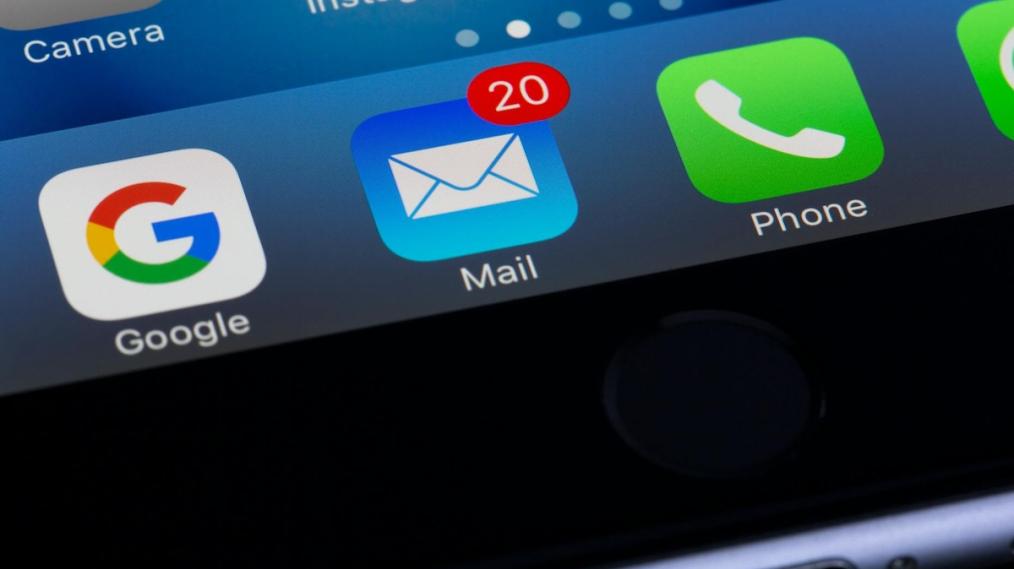
Figuring out the best way for your email client (like Outlook or Mac Mail) to interact with your Email Hosting can be a bit fiddly. This article is for you if:
- You’re setting up a new email client and you're being asked to select a port or protocol setting (IMAP or POP3).
- You want to reduce the amount of server storage that your emails are using.
Once you’ve made this choice and gotten through the other email settings, you probably won’t need to think about server names, ports, or protocols again for a long time. Sounds good, right? So let’s get started.
A bit of jargon-busting
Before we go on, there are a few terms to know:
- Your email client is the software that you use to check and send email, like Outlook, Mac Mail, or Thunderbird.
- Email protocols decide how your email client interacts with the server where your email messages are stored. (If you’re reading this article, it’s highly likely that this server is in the MyHost data centre.)
- IMAP and POP3 are the two protocols that we’re comparing.
- There are multiple ports that can connect your email client and the server. They are identified by numbers. The right port to choose depends on the protocol that you want to use.
POP3: The Traditional “One Device” Approach
When you use POP3, your email client downloads messages from the server to your device. Once the messages are downloaded, they are typically removed from the server. This means that the only copy of the message is on your phone or laptop. If you check for new messages from a different device later, anything that you’ve already downloaded will not appear on this second device.
If you lose your device, your emails will be lost as well. If you switch to a new device, you would have to specifically copy across any emails that you want to keep.
One advantage is that deleting messages after they’re downloaded saves storage space on your server. Depending on your hosting plan, this might be worth considering.
For the record, POP stands for “Post Office Protocol”. POP3 is the third, and easily the most common, version of this protocol.
IMAP: The Modern “Multi-Device” Solution
IMAP, on the other hand, is a more synchronised approach to email management. When you use IMAP, your email client syncs with the server, allowing you to access your messages from multiple devices. This means that if you read an email on your phone, it will appear as read in your laptop inbox. IMAP keeps your email data centralised on the server, giving you consistent access regardless of the device you're using.
Emails are only deleted when you specifically delete them. This means that you’ll end up using more server space, but less storage on your devices.
IMAP is short for “Internet Message Access Protocol”.
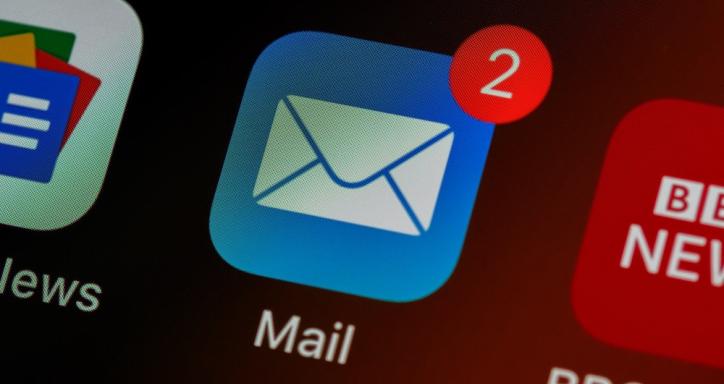
You've got mail. But do you want to see it on your phone AND your laptop?
Choosing the Right Protocol for You
Now that you understand the basics of IMAP and POP3, how do you decide which protocol is right for you? Here are a few considerations:
-
Your number of devices: If you primarily access your email from a single device and don't need to synchronise across multiple devices, POP3 may suffice. However, if you use email on multiple devices and want consistent access to your messages, IMAP is the way to go.
-
Storage space: Since POP3 downloads messages to your device, it can use a lot of storage space on your phone or laptop, especially if you receive a lot of emails with large attachments. IMAP, on the other hand, keeps your emails stored on the server and uses much less local storage.
-
Backup and recovery: With POP3, if your device crashes or you accidentally delete an email, there's a risk of losing it permanently since there's no back-up copy stored on the server. IMAP provides a safety net by keeping your emails stored on the server, making them accessible even if something happens to your device.
Setting POP3 or IMAP
Your email client will ask you to set a “port” for incoming mail.
- For IMAP, use port 993.
- For POP3, use port 995.
More from the Knowledgebase
We have a couple of Knowledgebase articles that can take you through the entire process of setting up email on different clients.
For mobiles, see How do I set up emails on my phone (Apple Mail, Gmail, Outlook, Samsung Mail)?
For laptops or desktops, have a look at How do I set up emails on my desktop (Outlook, Mac Mail, and Thunderbird)?
Main image by Torsten Dettlaff on Pexels
Hosting and Domains
Find what you need
Web Hosting
From $8.95/mo
Domains
From $25.95/yr
WordPress Hosting
From $8.95/mo
Email Hosting
From $4.95/mo
Any questions?
Wondering what it would take to get a new online presence up and running? We're here to help you get started.
Contact us